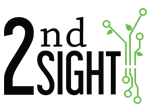- Turn on the Bluetooth printer
- Go to the RHC Settings by pressing the gear icon
- Toggle Bluetooth “On”
- Press “Bluetooth”
- Tap on “Star Micronics” under available devices
- Enter “1234” and press “Ok”
- Go to the FairTrak app
- Press “Config”
- Check the box next to “Printing” to enable it
- Check that “Star Micronics Bluetooth” appears underneath
- Press “Done”
Pairing the Rugged Bluetooth Printer to the RHC
- Details
- Category: Equipment