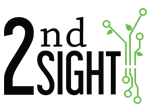The TallyTrak App for InstaCaliper allows you to capture the information you need to know when measuring. You categorize information by creating custom "Tasks," "Lists," and "List Items." See Understanding Tasks & Lists and TallyTrak & InstaCaliper: Setting Up Tasks and Lists.
Generally, in the nursery environment, one List name will be "Tree Variety" or "Variety. Once you set up a "List" on the Web Portal, you can easily import tree names to the "List" named Variety by importing your tree names as "List Items."
- First, dowload the tree variety names from your nursery inventory software.
- Using the downloaded file, ensure that you have one tree name per line.
- Save the file as a *.txt file. You can save both Word documents and Excel documents as *.txt files.
- Log in to your Web Portal (https://portal.2ndsightbio.com/login).
- Choose Manage-->Lists on the navigation bar.
- Add the List you wish to create (e.g., Variety) or select the List from the "Lists" screen (in green letters).
- If you added a List, you will be taken back to the "Lists" screen. Select the "List" you created (in green letters).
- Once you select a List, the "Edit List" screen will open.
- Choose "Import Items." This is open an "Import List Items" screen.
- On the "Import List Items" screen, you will be prompted to choose a *.txt file. Choose the file that you made from your nursery inventory software. The file name should appear next to the grey "Choose File" box.
- Hit "Upload." This will return you to the "Edit List" screen. You should see the uploaded names on the "Edit List" screen.