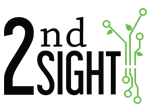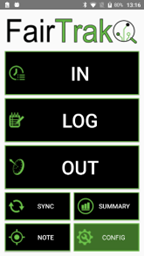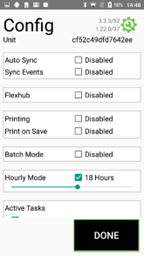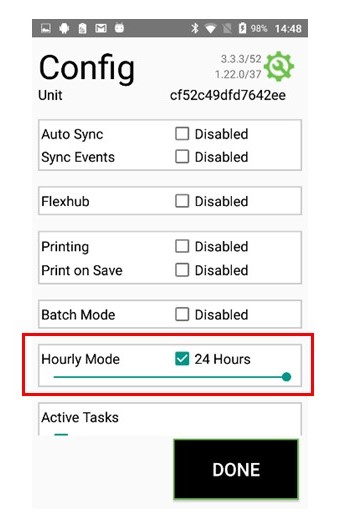Hourly Mode
By default, the FairTrak app resets once the internal RHC clock goes past midnight. If your employees work beyond midnight (e.g., from 8pm - 2am), enabling “Hourly Mode” tells the FairTrak app that the work day should extend. This allows night shift workers to use the clock functions and “Summary” screen.
|
1. Press and hold the "Config" button. |
|
|
| 2. Check the box next to “Hourly Mode” to enable the feature. The checkbox will turn blue, show a check mark in it, and a number of hours will appear to the right of the checkbox. |
|
|
|
3. Slide the bar to adjust the day adjustment time (12-24 hours).
4. Press DONE to return to landing screen. |
|
If you have any questions about the Hourly Mode in FairTrak, please contact 2nd Sight at 509-381-2112 or