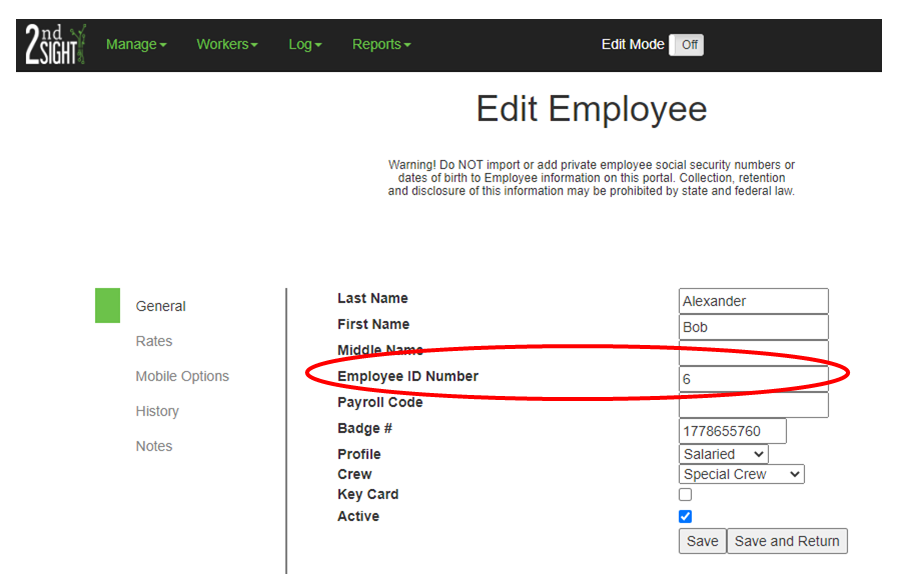Your company may assign a unique employee identification number to each employee. You can change this employee identification number at any time in the 2nd Sight Web Portal.
NOTE: Changing an employee's unique identification number will update all past and future data entries with the new identification number. Changing the employee's unique company identification number does not require you to update to the employee's badge.
- Log in to your Web Portal (https://portal.2ndsightbio.com/login).
- Choose Workers-->Employees on the navigation bar. The "Employees" screen will appear.
- Select the Last Name (in green) of the employee whose unique identification number you wish to edit. An "Edit Employee" screen will appear. The employee's name should appear in the "Last Name" and "First Name" boxes.
- In the "Edit Employee" screen, on the left hand side, you will see a menu. Select "General." When selected, a green box appears next to the word "General."
- Change the employee's unique identification number.
- Click "Save."