YouTube: https://youtu.be/MjVb7Hq8Buk
To remove a List from a Task (job):
|
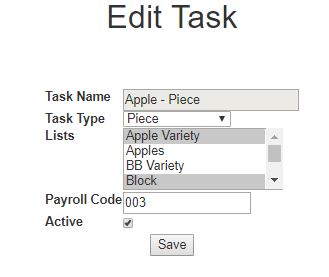 |
YouTube: https://youtu.be/MjVb7Hq8Buk
To remove a List from a Task (job):
|
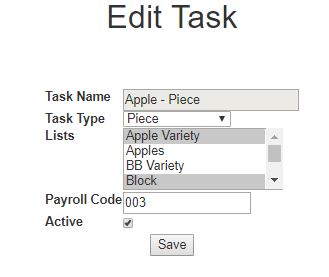 |
If you have any questions or need assistance, please contact 2nd Sight at 509-381-2112 or info@2ndsightbio.com