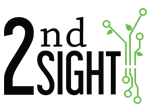You can better keep track of break time by utilizing Break Type Tasks and Batch Mode on the QuickPick, FairTrak, and FairPick Lite apps.
Start on the Portal
- Create a Break Type Task.
- Login to the Portal.
- Select Manage --> Tasks.
- Click Add Task.
- Give the Task a name “Rest Break” for example.
- Select Task Type as “PaidBreak” or “UnpaidBreak”.
- Select Lists (optional).
- Enter Payroll Code (optional).
- Click Save.
- Press Sync on the QuickPick app.
Enable Batch Mode on the App
- Launch the app.
- Press and hold to open Config.
- Check the box next to Batch Mode.
- Press Done.
Use Batch Mode
- Employees must first clock into a Task or start logging using their
- employee badges.
- To batch clock in one or more employees into the “Rest Break” task, press In.
- Scan the Key Card*.
- Select the employees from those listed by tapping individual names or by pressing the select all button in the top right corner.
- Press Done.
- Adjust the time, if necessary, by tapping the time in the top right corner.
- Press Save to finalize the batch clock in.
- Repeat these steps to batch clock one or more employees in to the working task when the break is over.
*Create a Key Card by creating an employee/employee badge with the Crew Boss status enabled.