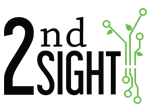YouTube: https://youtu.be/C6WHfutk4II
Hourly rates can be linked to an employee and hourly type tasks.
To link a rate to a specific employee:
- Login to the Web Portal
- Go to Workers-->Employees
- Search and click on the employee's last name from the Employee list (the employee must already be in the system)
- On the left-hand side, click Rates
- Enter the employee's hourly rate in the Hourly Rate box
- If the employee's rate varies by Task and you want the employee to receive the Task Rate if higher than the employee's hourly rate, check the "Use Task Rate if Higher" box
- Click Save
To assign an rate to a Task Type labeled "Hourly":
- Login to the Web Portal
- Go to Manage --> Rates
- Locate the Task name with the rate you wish to change
- Click the hourly rate to open the Change Hourly Rate screen (by default, an hourly task will be set to $0.00)
- Enter the rate in the Set Rate box on the left-hand side
- Set the Effective as of Date and Time (remember it's the 24-hour clock)
- Click Save