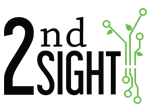If you want to use 2D barcodes or QR codes to populate List Items on the InstaCaliper app, do the following:
- In the Web Portal, add new Lists and List Items or review existing Lists and List Items. NOTE: You cannot populate Tasks using 2D barcodes or QR codes. See Understanding Tasks & Lists.
- Decide which List Items to use and how many List Items you want on the barcode.
- Using a 2D barcode/QR code generator, use the following format to generate and print barcode(s):
Generating/Printing using 1 List Item Only
[
List name:List item,
]
Example: One List Item
[
Tree variety:Abies balsamea phanerolepis,
]
Generating/Printing using Multiple List Item Only
[
List name:List item,
List name:List item,
List name:List item,
List name:List item,
List name:List item,
]
Example: Multiple List Items
[
Tree variety:Ivory Halo Dogwood,
Block:1,
Year:2019,
]
NOTE: It is important that the barcode format is correct, the List Item already exists in the online Portal, and the barcode informaiton matches exactly the List:List Item on the Portal. Otherwise, the information will not transfer to the TallyTrak & InstaCaliper app.
- Once your 2D barcodes/QR codes are printed, launch the TallYTrak app
- You can use this feature on the TallyTrak module or InstaCaliper module
- For InstaCaliper, on the main measure screen, scan the 2D barcode/QR code before taking the measurement
- The app will populate the List Items in the Information box with any Items that match the Lists displayed. For example, if the list "Tree Variety" is active for the selected Task, the "Tree Variety" List Item would update to "Abies balsamea phanerolepis" in Example 1 above.
- No other List Items would update if the Example 1 barcode is scanned. The user could still manually select and change these List Items using the normal Information box Edit screen.
- If the user scans the barcode in the Example 2 above, all three Lists "Tree variety", "Block", and "Year" would update.
- A user could scan multiple 2D barcodes/QR codes before taking a measurement to update different Lists. Remember to check that all information is correct because once you take the measurement, the entry is saved and then must be undone.
- It is important that the barcode format is correct, the List Item already exists in the online Portal, and everything matches exactly to the List:List Item on the Portal.