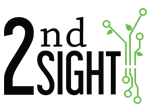You can load information into the TallyTrak app for InstaCaliper using 2D barcodes or QR codes.
System Requirements:
- An RS35, RS36, RS50, or RS51 ruggedized handheld computer (RHC) (requires built-in 1D AND 2D barcode scanner)
- TallyTrak app: https://play.google.com/store/apps/details?id=com.secondsight.tallytrak&hl=es_AR
- "Tasks," "Lists" and "List Items" loaded into your Web Portal. See Understanding Tasks & Lists.
- Correctly formatted 2D barcode and/or QR code. See InstaCaliper: Setting up 2D barcodes or QR codes.
Scanning Barcodes
- Launch the TallyTrak app.
- Scan the 2D barcode or QR code by holding the yellow button on the side of the RHC BEFORE measuring or counting.
- When the 2D barcode or QR code is scanned, the app will populate the "List Items" in the Information box as long as the "List Items" match the List:List Items displayed. For example, if the selected "Task" has the "List" Tree Variety active, the Tree Variety "List Item" would update.
- "List Items" will only update using a 2D barcode or QR code if these were set up on the barcode or QR code. For example,
- If barcode or QR Code only had one "List Item" associated with it, only that "List Item" updates. No other "List Items" update. To update other "List Items," the user MUST manually select and change the "List Items" that were not updated.
- If multiple List Items were linked to a 2D barcode or QR code, all these would change/update upon scanning.
You can scan multiple 2D barcodes/QR codes before taking measurements or counting to update different "List:List Items." After scanning and updating "List:List Item," check all "Information" is correct. Once you take a measurement or count, the "List:List Items" associated with the entry are saved. The entry must be deleted to remove the incorrect information.
NOTE: It is important that the barcode/QR code format is correct, the "List Item" exists in the Web Portal, and the barcode/QR code information matches a "List:List Item" on the Web Portal. Otherwise, scanning the 2D barcode/QR code will not update the information.
If you need assistance or other information, please contact 2nd Sight at 509-381-2112 or