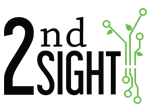To send 2nd Sight tech support an error log from your app, do the following.
NOTE: BE CAREFUL NOT TO PRESS ANY ADDITIONAL BUTTONS IN THE ADMIN SCREEN.
- Launch the app
- Press and hold the Config button
- Note the last four digits of the Unit ID on this screen
- Press the Gear icon in the top right corner
- Enter the last four digits of the Unit ID and press OK
- Press Send Error Log
- If you receive a success message, you are finished. If this is your first time sending 2nd Sight tech support an error log, you will need to paste the error log into an email message and send it
- Go to the App drawer from the main screen on the RHC
- Launch the Gmail app
- Send the email to
This email address is being protected from spambots. You need JavaScript enabled to view it. - In the body of the email message, press and hold to show the option Paste
- After you Paste, text will appear in the email body, then press send
- 2nd Sight support will then contact you to confirm the error log email was received