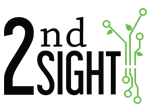You can add multiple employees to the web portal simultaneously by importing a list of employees that you set up in an Excel file.
You’ll need to format the document as shown below. Keep the headers in the document, then save the document as a *.CSV file (after completing your Excel spreadsheet, choose "Save As" and look for the *.CSV file option).
The Middle, Payroll Code, and Profile fields are optional. If you include a Profile, make sure the name used in your spreadsheet EXACTLY matches a Profile name that has been added on the Portal under Manage --> Employee Profiles. For more information about Employee Profiles, see Understanding Employee Profiles.
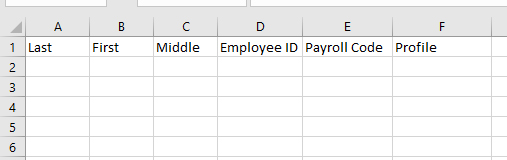
Once you have your list of employees formated, you will need to upload it into the web portal.
- Access the Employee screen on the web portal by choosing Workers --> Employees.
- Select the "Import Employee List" button on the Employees screen.
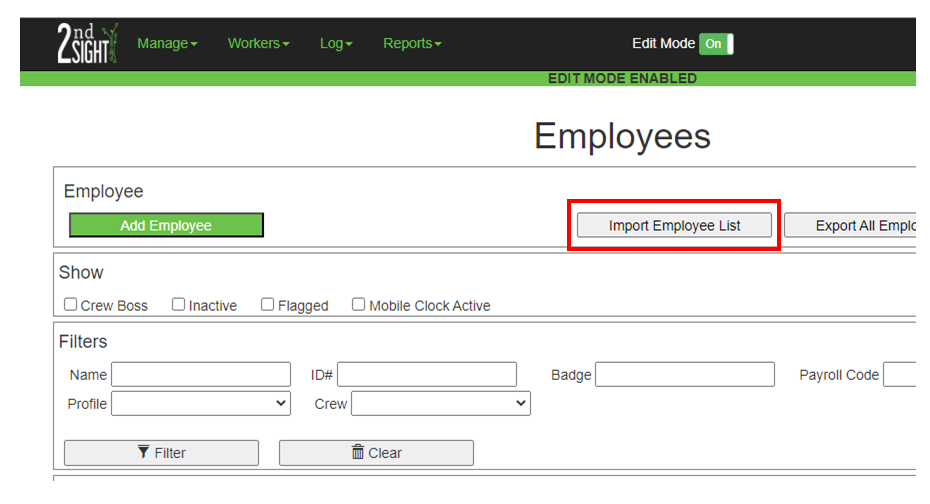
- An Import Employees screen will appear. Click the "Choose File" button and file the *.CSV file you created with the employee list. Once you have chosen the file, click "Upload." Check your upload on the Employees screen to ensure your upload was successful.
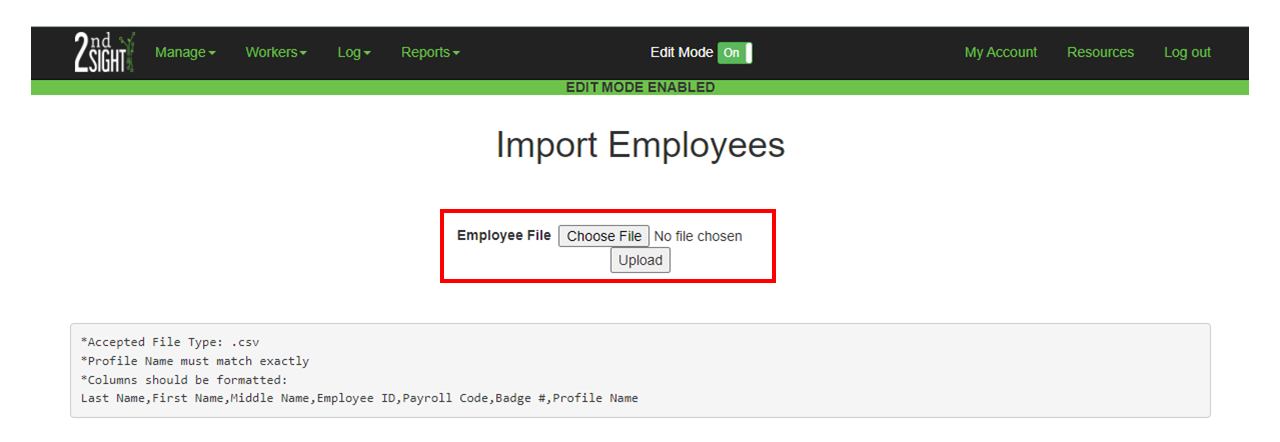
If you have difficulties uploading a list of employees, please call 2nd Sight at 509-381-2112 or contact us at