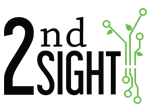If your cellular phone package includes a Personal Hotspot, you may be able to use your cell phone as an Access Point for your FairPick system. A WiFi Access Point allows harvest data collected by the Weighing Station to upload to your online Customer Portal account. You will still need a Crew Boss card and an Upload card to perform this task.
1. Open your phone Settings
2. Select “General”.
3. Select “About”.
4. Select “Name”.
5. You will need to change the name of your phone to “FairPick”. (Name is case-sensitive)
6. Select the back arrows until you return to the main Settings screen.
7. Select “Personal Hotspot”.
8. Select “Wi-Fi Password”.
9. You will need to change your Wi-Fi password to “2ndSight” (Password is case-sensitive)
10. Press “Done”.
11. Turn your Personal Hotspot.
12. If you have a new iPhone enable “Maximize Compatibility”.
13. You are now ready to upload data through your Personal Hotspot. Remember to keep your Hotspot on while completing the following data upload steps.
14. Ensure that the Wi-Fi is turned “On” in your Settings when using your Personal Hotspot.
Note: You do not need to be connected to a Wi-Fi network, but your phone needs to have Wi-Fi enabled in order for data to upload through your Personal Hotspot.