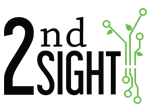If an employee uses the wrong badge, it is possible to perform a batch edit to reassign these entries to the proper employee on the Portal.
- On the Portal, toggle Edit Mode "On"
- Go to Logs --> Task Log
- Use the filter options to find the entries that need to be reassigned. We recommend entering a start date and end date.
- Press the "Filter" button to pull up all related entries
- In Edit Mode, check boxes appear at the far, right-hand side of the Task Log table. Select the checkbox in the header on the far right-hand side to select all the entries on the page. Note: you can only select 100 entries at a time.
- When the desired entries are selected, press the "Employee" button in the "Edit" box
- You will be directed to a screen with a drop-down menu. Open the drop-down menu to select the correct employee
- Click "Save" to finalize the changes
- Remember you can only edit 100 entries at a time, repeat these steps to edit additional entries, if necessary
- Go to Reports --> Daily and navigate to the days that are affected by this employee change
- Click the "Recalculate" button in the top left-hand corner of the screen
- Remember to recalculate each day that was affected